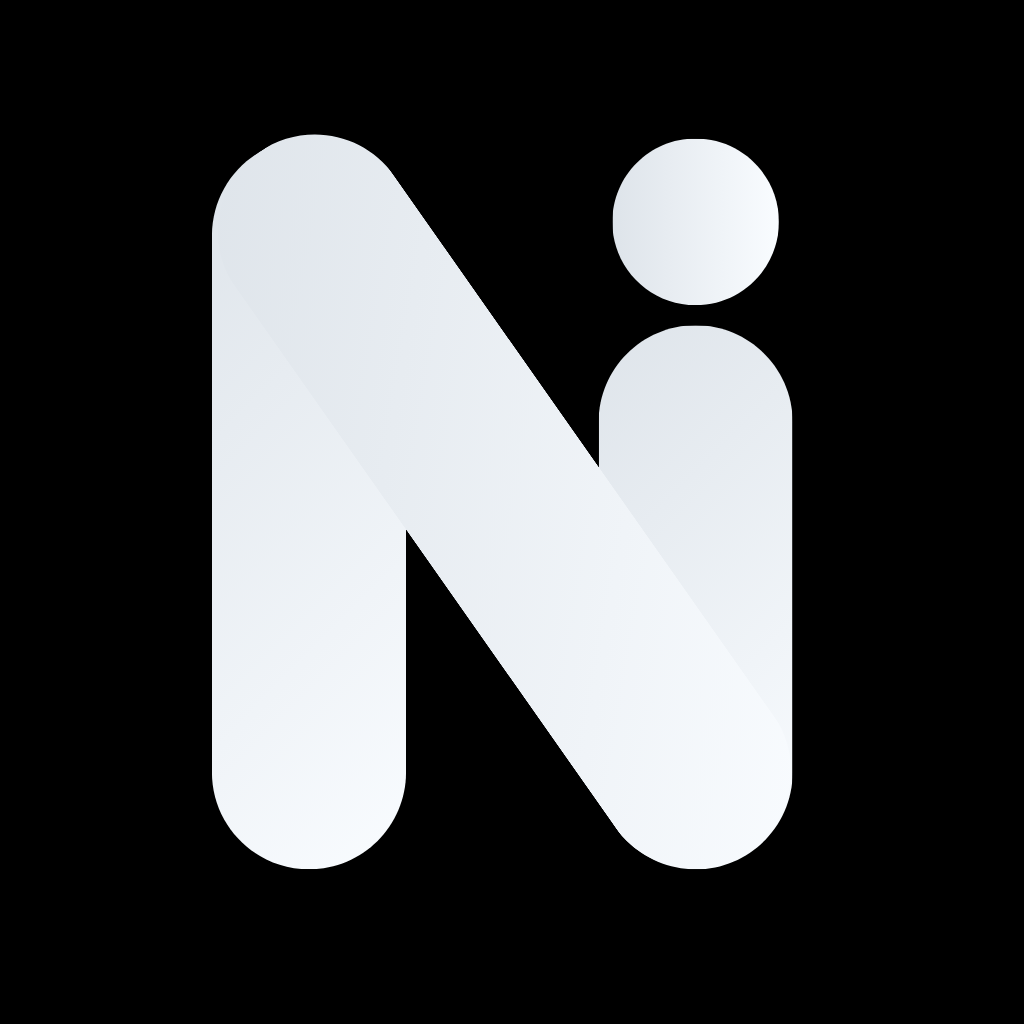Skip to main contentStarting Your First Conversation
Chatting with AI in Nexal is as simple as texting a friend, but much more powerful!
How to Start a Chat
On Mobile:
- Open the Chat tab
- Tap the text input box at the bottom
- Type your question or message
- Tap the Send button
- Watch the AI respond in real-time as it types
On Web:
- Open the Chat section
- Click in the message input at the bottom
- Type your question or message
- Press Enter or click Send
- Watch the AI respond in real-time
Understanding AI Responses
- AI responses appear word-by-word (streaming) for a natural conversation feel
- Responses are formatted with proper paragraphs and structure
- You can copy, share, or regenerate any response
- Long-press (mobile) or right-click (web) on a message to see options
Tips for Better Results
- Be specific: Instead of “tell me about dogs,” try “what are the best dog breeds for families with children?”
- Provide context: “I’m planning a trip to Japan. What should I pack?”
- Ask follow-up questions: The AI remembers your conversation
- Use examples: “Write a professional email like this: [example]“
Choosing the Right AI Model
What Are AI Models?
Think of AI models as different experts with different specialties. Some are great at creative writing, others excel at coding, and some are perfect for analysis. Nexal AI gives you access to many different AI models!
How to Change Models
On Mobile:
- In the Chat tab, tap the model name at the bottom of the page
- Browse available models
- Select the model you want to use
- Your conversation continues with the new model
On Web:
- Click the model selector in the chat header
- Browse available models
- Select the model you want to use
- Your conversation continues with the new model
Using Personas
What Are Personas?
Personas are pre-configured AI assistants designed for specific tasks. Instead of explaining what you want each time, personas give the AI a role and set of instructions automatically.
How to Use a Persona
On Mobile:
- In the Chat input, type ”@” folowing by the name of the persona you wish to use or browse from the available personas in the dropwdown.
- Browse available personas
- Select a persona
- Start chatting - the AI will automatically adopt that role!
On Web:
- Click the persona selector in the chat header
- Browse available personas
- Select a persona
- Start chatting - the AI will automatically adopt that role!
Creating Custom Personas
Want your own specialized assistant? Create a custom persona (only on web):
- Go to Settings → Personas
- Tap or click “Create New Persona”
- Give it a name (e.g., “My Study Buddy”)
- Write instructions (e.g., “You are a helpful study assistant who explains concepts simply”)
- Choose an avatar (optional)
- Save your persona
- Make it public or keep it private
- Use it in any conversation!
Managing Conversations
Organizing with Folders
Keep your conversations organized:
On Mobile:
Coming soon.
On Web:
- Hover a conversation
- Select “Move to Folder”
- Create a new folder or select existing one
- Organize by topic, project, or date
Archiving Conversations
Don’t want to delete a conversation but need to clear space?
On Mobile:
- Long-press on a conversation
- Tap “Archive”
- Find archived conversations in Settings → Archived
On Web:
- Hover a conversation
- Select “Archive”
- Find archived conversations in Settings → Archived
Deleting Conversations
On Mobile:
- Long-press on a conversation
- Tap “Delete”
- Confirm deletion
- Note: This cannot be undone!
On Web:
- Hover a conversation
- Select “Delete”
- Confirm deletion
- Note: This cannot be undone!
Advanced Chat Features
Web Search Integration
Need up-to-date information? Enable web search:
On Mobile:
- In the chat input, type “/web” followed by your request
- Your question will search the web before answering
- The AI will cite sources in its response
On Web:
- Click the web search toggle in the chat input
- Your question will search the web before answering
- The AI will cite sources in its response
Document Uploads
Upload files directly in chat:
On Mobile:
- Tap the attachment icon in chat
- Choose “Document”
- Select a file
- The AI can read and analyze your document
- Ask questions about the document content
On Web:
- Click the attachment icon in chat
- Choose “Document”
- Select a file
- The AI can read and analyze your document
- Ask questions about the document content
Supported File Types:
Tools extend the AI’s capabilities beyond text generation, allowing it to perform specific actions and tasks.
On Web:
- Resume: Generate professional resumes from your information
- Image Generation: Create images directly from chat using text descriptions
- Document: Write and edit documents in DOCX format with a built-in document editor
- Memory: Save important information that the AI can recall in future conversations
On Mobile:
- Image Generation: Create images directly from chat using text descriptions
- Memory: Save important information that the AI can recall in future conversations
- Reminder: Schedule reminders and notifications for important tasks
Tomanually use tools, type / in the chat input to see available options, or mention the tool in your conversation.
Coming soon.
Conversation Tips
Getting Better Responses
- Be specific: Detailed questions get better answers
- Provide context: Share relevant background information
- Use follow-ups: Build on previous responses
- Give examples: Show the AI what you’re looking for
Keyboard Shortcuts (Web)
Enter: Send messageShift + Enter: New lineCmd/Ctrl + K: Search conversations
Shortcuts (Mobile)
@: Show available personas/: Show available tools
Quick Actions
Copy Response:
- Long-press (mobile) or right-click (web) on any AI message
- Tap or click “Copy”
- Paste anywhere
Regenerate Response:
coming soon.
Edit and Resend:
Coming soon.