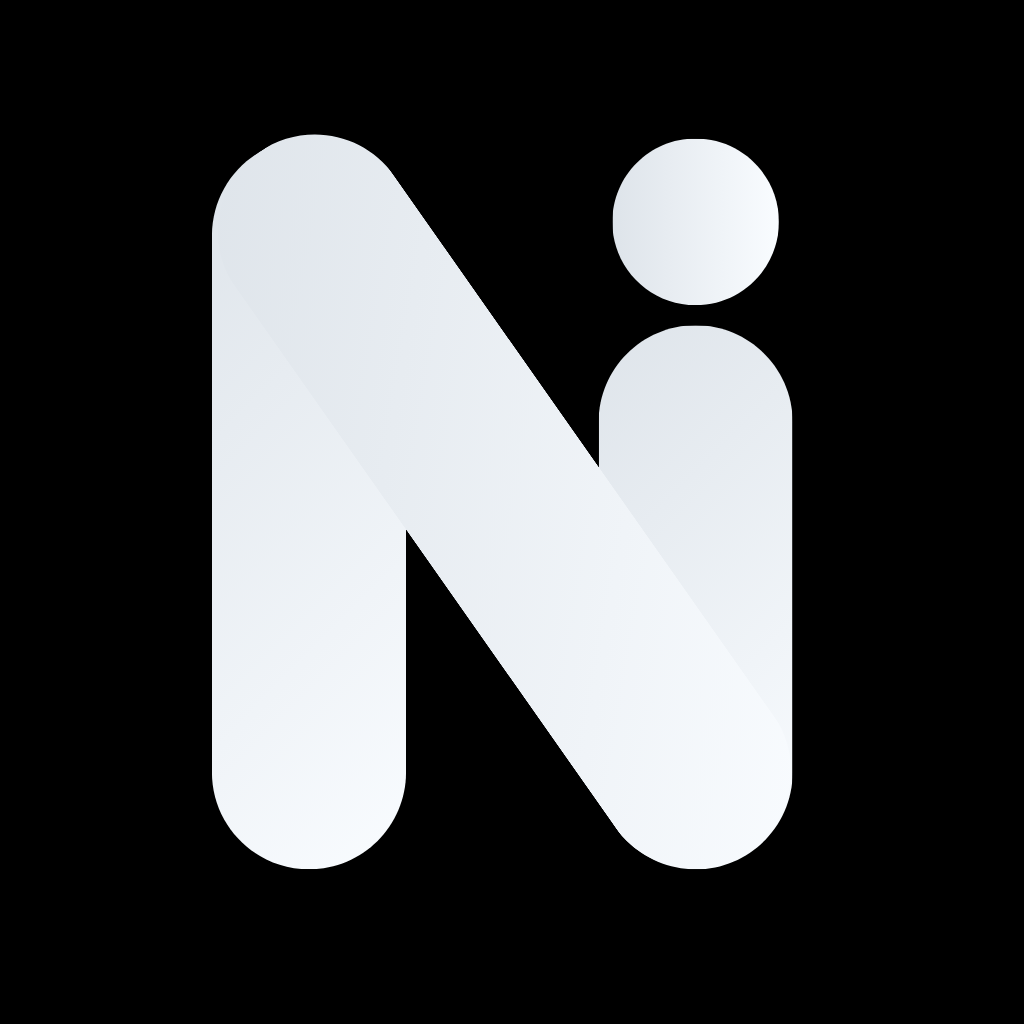Skip to main contentGetting Started with Image Generation
What is AI Image Generation?
Describe what you want to see, and AI creates it! No drawing skills needed - just describe your vision in words, and watch it come to life.
How to Generate Your First Image
On Mobile:
- Open the Generate tab
- Tap the text input box
- Describe what you want (e.g., “a futuristic city at sunset”)
- Choose image size (square, wide, or tall)
- Select a style preset (optional)
- Tap Generate
- Wait 10-30 seconds for your image
On Web:
- Open the Generate section
- Click in the prompt input
- Describe what you want (e.g., “a futuristic city at sunset”)
- Choose image size (square, wide, or tall)
- Select a style preset (optional)
- Click Generate
- Wait 10-30 seconds for your image
Understanding Image Sizes
- Square (1:1): Perfect for social media posts, profile pictures
- Wide (16:9): Great for wallpapers, banners, presentations
- Tall (9:16): Ideal for mobile wallpapers, stories
And more…
Style Presets
Choose a style to match your vision:
- Realistic: Photorealistic images
- Artistic: Paintings and artistic styles
- Anime: Anime and manga style
- 3D Render: 3D rendered graphics
- Sketch: Hand-drawn sketch style
And more…
Image Generation Tips
Writing Effective Prompts
The better you describe what you want, the better the result!
Good Prompt Examples:
- “A serene mountain landscape at sunrise, with snow-capped peaks, a calm lake in the foreground reflecting the mountains, soft pink and orange sky, photorealistic style”
- “A cute cartoon robot with big eyes, holding a flower, pastel colors, simple background, friendly expression”
Prompt Structure
- Subject: What is the main focus? (e.g., “a cat”)
- Details: Add specifics (e.g., “orange tabby cat, sitting”)
- Setting: Where is it? (e.g., “on a windowsill”)
- Style: How should it look? (e.g., “photorealistic, soft lighting”)
- Mood: What feeling? (e.g., “peaceful, warm”)
Common Mistakes to Avoid
- Too vague: “a picture” → Better: “a picture of a sunset over mountains”
- Too many conflicting ideas: Keep it focused
- Forgetting style: Always specify realistic, artistic, cartoon, etc.
Using Style Presets
Style presets help you get consistent results:
- Tap or click “Style” before generating
- Select a preset
- Your prompt automatically includes style instructions
- Generate your image