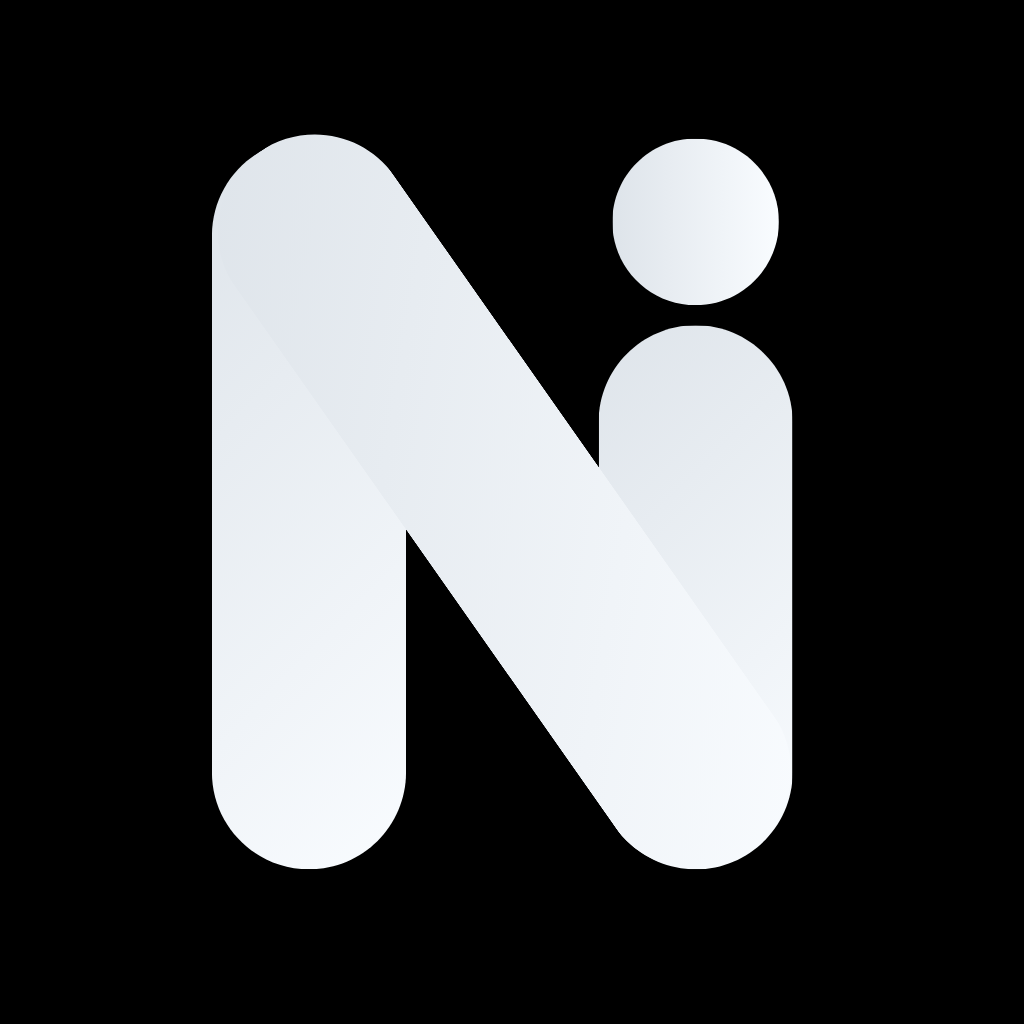What Are Personas?
Personas are pre-configured AI assistants designed for specific tasks and roles. Instead of explaining what you want each time, personas automatically give the AI a role and set of instructions, making your interactions more efficient and consistent.Why Use Personas?
- Consistency: Get responses in the same style and format every time
- Efficiency: No need to repeat instructions or context
- Specialization: Access expert-level assistance for specific domains
- Customization: Create your own personas tailored to your needs
Using Personas
How to Select a Persona
On Mobile:- In the Chat input, type
@followed by the name of the persona you want to use - Browse available personas from the dropdown
- Select a persona
- Start chatting - the AI will automatically adopt that role!
- Click the persona selector in the chat header
- Browse available personas
- Select a persona
- Start chatting - the AI will automatically adopt that role!
Pre-Built Personas
Nexal AI includes many pre-built personas for different use cases:- Writing Assistant: Helps with essays, articles, and creative writing
- Code Tutor: Explains programming concepts and helps debug code
- Math Teacher: Solves problems step-by-step and explains concepts
- Business Consultant: Provides business advice and analysis
- Language Tutor: Helps learn and practice new languages
- Creative Writer: Assists with stories, poems, and creative projects
Creating Custom Personas
Want your own specialized assistant? Create a custom persona to match your exact needs.Getting Started
Currently Available:- Web platform only
- Mobile support coming soon
- Go to Personas tab in the chat header
- Click “Create New Persona”
- Give it a name (e.g., “My Study Buddy” or “Project Manager”)
- Write detailed instructions defining the persona’s role
- Choose an avatar (optional)
- Save your persona
- Make it public or keep it private
- Use it in any conversation!
Writing Effective Persona Instructions
Good instructions make personas more effective: What to Include:- Role Definition: Who is this persona? (e.g., “You are a technical support specialist”)
- Expertise: What knowledge does it have? (e.g., “specialized in software troubleshooting”)
- Tone & Style: How should it communicate? (e.g., “friendly, patient, and clear”)
- Behavior: How should it act? (e.g., “always ask clarifying questions before troubleshooting”)
- Format: How should it structure responses? (e.g., “provide step-by-step solutions”)
Privacy Settings
Private:- Only you can access and use the persona
- Perfect for personal assistants or internal team use
- Share your persona with others
- Others can use it but cannot modify it
- Great for sharing helpful assistants with your team or community
Managing Personas
Editing Personas
On Web:- Go to Settings → Personas
- Find the persona you want to edit
- Click “Edit”
- Modify the name, instructions, or avatar
- Save your changes
Organizing Personas
Keep your personas organized:- Favorite frequently used personas for quick access
- Group by category (work, personal, creative, etc.)
- Delete unused personas to keep your list clean
Persona Limits
- Free Plan: Limited access to pre-built personas
- Plus Plan: Access to all pre-built personas, create custom personas
- Max Plan: Unlimited access to all personas and custom creation