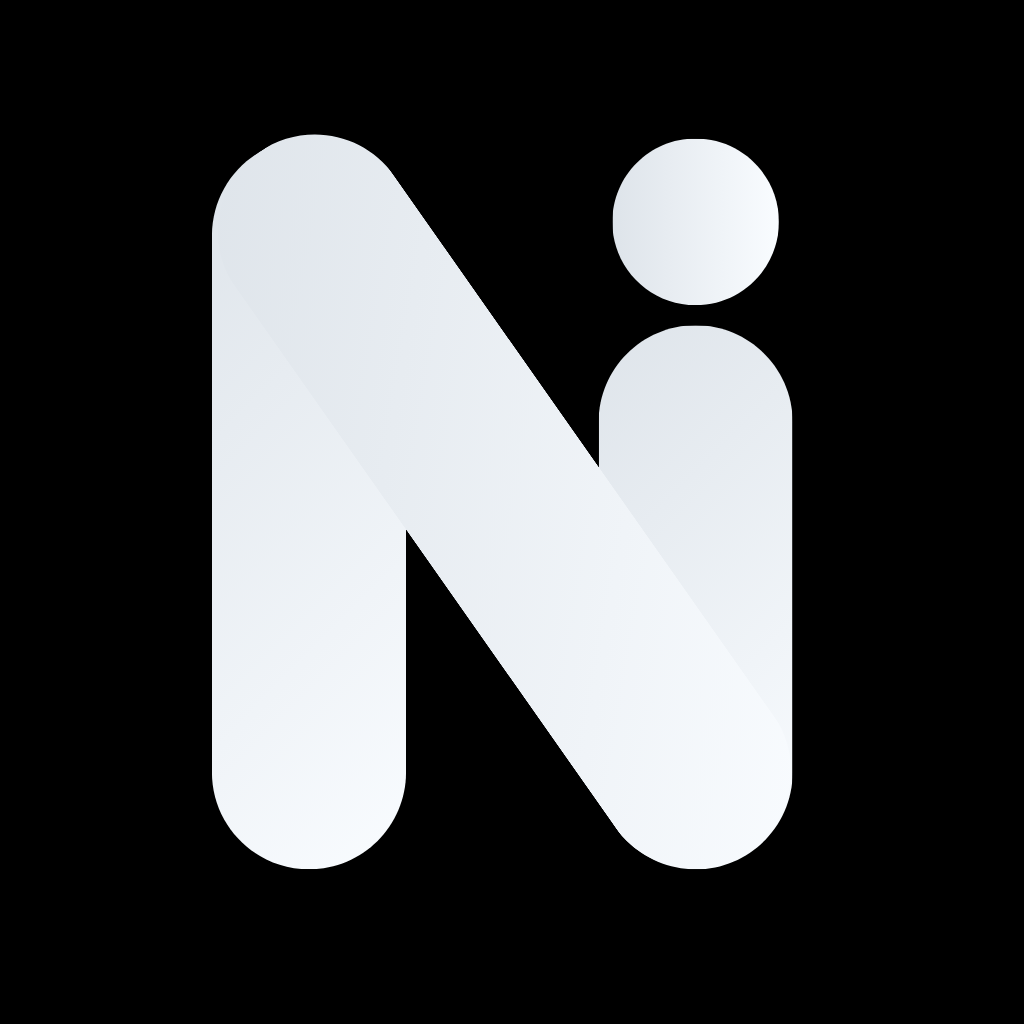General Troubleshooting Information
Most issues can be resolved with a few simple steps. Before contacting support, try these general solutions:Quick Fixes
For App Issues:- Close and reopen the app
- Restart your device or browser
- Check your internet connection
- Update to the latest version
- Use different models or smaller models for faster responses
- Simplify your questions
- Check your internet connection
- Close other apps or browser tabs
- You have reached your daily limits
- Improve your prompts (be more specific)
- Ensure stable internet connection
- Wait a few minutes and try again
When to Contact Support
Contact support if:- Issues persist after trying quick fixes
- You encounter error messages
- Features aren’t working as expected
- You need help with account or billing
Frequently Asked Questions
App Not Responding
App Not Responding
Close and Reopen:On Mobile:
- Force close the app
- Reopen it
- Try again
- Close the browser tab
- Open a new tab
- Navigate back to the app
- Power off and on
- Try the app again
- Restart your browser
- Clear cache if needed
- Ensure you’re connected to Wi-Fi or mobile data
- Try loading a webpage to test
- Switch networks if needed
- Go to App Store/Google Play
- Check for updates
- Update if available
- Hard refresh the page (
Cmd/Ctrl + Shift + R) - Clear browser cache
- Try a different browser
Slow Responses
Slow Responses
Why Responses Might Be Slow:
- Complex questions take longer to process
- Larger models are slower but more accurate
- Network connection speed affects response time
- High server load during peak times
- Use different models or smaller models for faster responses
- Simplify your questions
- Check your internet connection
- Try again during off-peak hours
Image Generation Fails
Image Generation Fails
Common Causes:
- Daily limit reached
- Invalid prompt (too vague or conflicting)
- Network timeout
- Server temporarily unavailable
- Improve your prompt (be more specific)
- Try again in a few minutes
- Check internet connection
- Contact support if issue persists
- Be more specific about what you want
- Avoid conflicting descriptions
- Include style preferences
- Keep prompts focused on one main subject
Video Generation Issues
Video Generation Issues
Why Videos Might Fail:
- Takes longer than images (be patient!)
- More complex prompts = longer wait
- Network interruptions
- Daily limit reached
- Wait at least 5 minutes for generation
- Ensure stable internet connection
- Simplify your prompt
- Try shorter duration videos first
- Start with simple prompts
- Use shorter durations (5 seconds) initially
- Ensure stable internet connection
- Don’t close the app during generation
Chat History Not Syncing
Chat History Not Syncing
If Conversations Don’t Appear:On Mobile:
- Check internet connection
- Pull down to refresh
- Sign out and sign back in
- Check internet connection
- Refresh the page
- Sign out and sign back in
- Ensure you’re signed in to the same account
- Check that sync is enabled in settings
- Wait a few minutes for sync to complete
- Force sync by signing out and back in
Forgot Password
Forgot Password
- Tap or click “Forgot Password” on login screen
- Enter your email address
- Check your email (including spam folder)
- Click the reset link
- Create a new password
- Sign in with new password
Can't Sign In
Can't Sign In
Check These:
- Email address is correct
- Password is correct (check caps lock)
- Account exists (try signing up if new)
- Internet connection is working
- Try “Sign in with Google” or “Sign in with Apple”
- Contact support with your email address
Change Password
Change Password
On Mobile:
- Go to Settings → Account
- Tap “Change Password”
- Enter current password
- Enter new password
- Confirm new password
- Go to Settings → Account
- Click “Change Password”
- Enter current password
- Enter new password
- Confirm new password
Delete Account
Delete Account
Warning: This permanently deletes all your data!On Mobile:
- Go to Settings → Account
- Scroll to bottom
- Tap “Delete Account”
- Confirm deletion
- Account deleted permanently
- Go to Settings → Account
- Scroll to bottom
- Click “Delete Account”
- Confirm deletion
- Account deleted permanently
Subscription Shows as Free Despite Having Active Subscription
Subscription Shows as Free Despite Having Active Subscription
If you have an active subscription but the app shows you as having a free plan, this can happen for several reasons:
- Using a different device
- Signing in with a different email address
- App not recognizing your subscription
- Purchased a plan while in guest mode
- Create an account or sign in to your existing account
- Go to Settings → Subscriptions
- Tap or click “Restore Purchase” button (located in the bottom right)
- Your purchase will be synced with your account
- Go to Settings → Subscriptions
- Tap the “Restore Purchase” button (located in the bottom right)
- Your subscription will be restored if you have an active purchase
Document Upload Issues
Document Upload Issues
File Won’t Upload:Common Causes:
- File too large (max 10 MB)
- Unsupported file type
- Network issues
- Corrupted file
- Check file size (must be under 10 MB)
- Verify file type is supported (PDF)
- Try a different file
- Check internet connection
- Try uploading from a different device
- Wait a few minutes for processing
- Try a smaller file
- Ensure file is not corrupted
- Contact support if issue persists
Custom Model Issues
Custom Model Issues
Model Not Working:Check These:
- Documents uploaded successfully
- Model processing is complete
- Using correct model in chat
- Documents are relevant to your questions
- Verify documents uploaded correctly
- Wait for model processing to complete
- Try asking simpler questions first
- Add more relevant documents
- Recreate model if needed
- Check document formats (PDF)
- Ensure documents aren’t corrupted
- Try with fewer documents first
- Contact support if issue persists
Performance Issues
Performance Issues
Mobile App Performance:
- Close other apps to free up memory
- Clear app cache (Settings → Storage)
- Update to latest app version
- Restart device if app is slow
- Close unnecessary browser tabs
- Clear browser cache
- Disable browser extensions temporarily
- Try a different browser
- Recommended browsers: Chrome and Safari
- Note: We’ve noticed performance issues with Edge browser. For best performance, use Chrome or Safari.
How to Contact Support
How to Contact Support
On Mobile:
- Go to Settings → Help & Support
- Tap “Contact Support”
- Describe your issue
- Include:
- What you were trying to do
- What happened
- Screenshots if helpful
- Your device and app version
- Go to Settings → Help & Support
- Click “Contact Support”
- Describe your issue
- Include:
- What you were trying to do
- What happened
- Screenshots if helpful
- Your browser and version
- Usually within 24 hours
- Faster for Plus/Max subscribers
- Check your email for responses