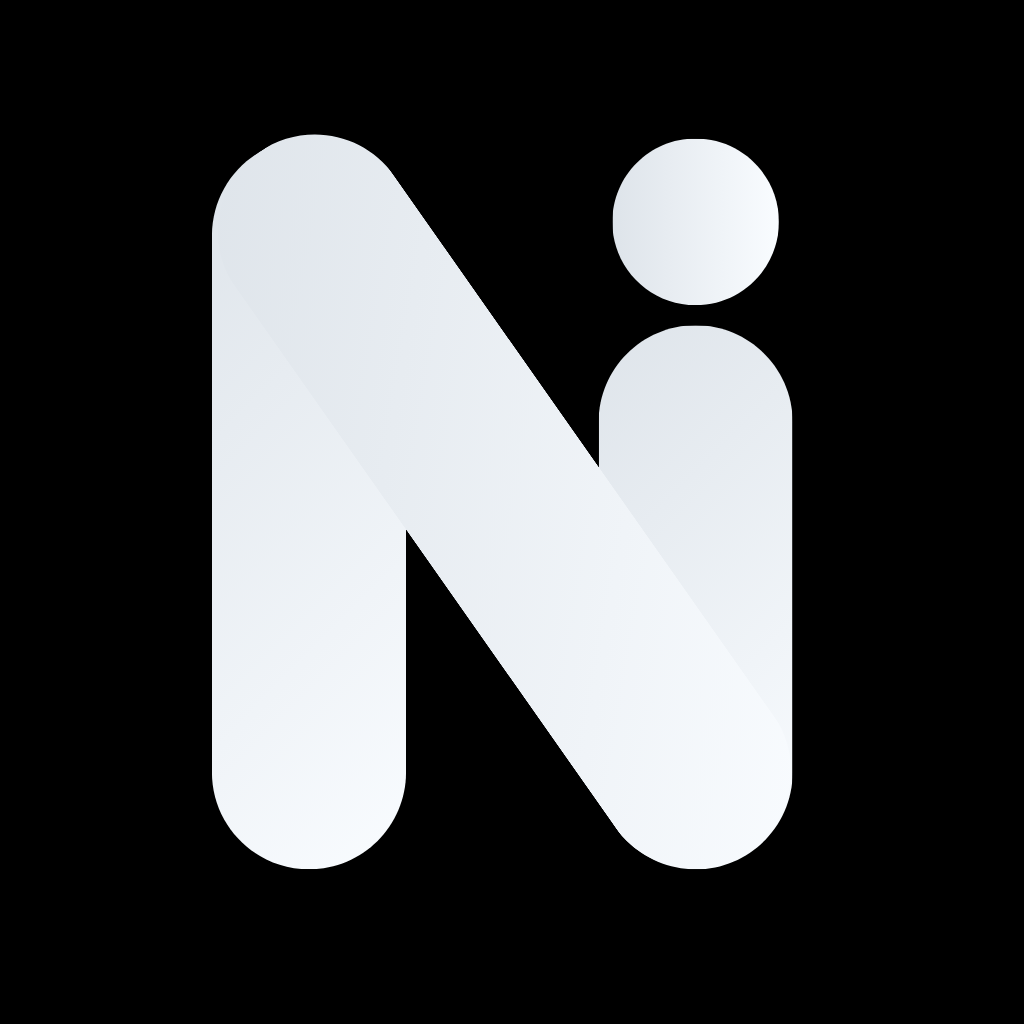Video Generation Basics
What is AI Video Generation?
Describe a scene or action, and AI creates a short video clip! Perfect for social media, presentations, or creative projects.
How Text-to-Video Works
- You describe what you want to see
- AI interprets your description
- Video is generated frame-by-frame
- You get a short video clip (usually 5-10 seconds)
Generating Your First Video
On Mobile:
- Open the Generate tab
- Switch to “Video” mode
- Describe your video (e.g., “a cat playing with a ball of yarn”)
- Set video parameters:
- Duration: How long (5-10 seconds)
- Steps: Quality level (more steps = better quality, longer wait)
- Guidance: How closely to follow your prompt
- Tap Generate
- Wait 1-5 minutes (video generation takes longer than images)
- Watch your video!
On Web:
- Open the Generate section
- Switch to “Video” mode
- Describe your video (e.g., “a cat playing with a ball of yarn”)
- Set video parameters:
- Duration: How long (5-10 seconds)
- Steps: Quality level (more steps = better quality, longer wait)
- Guidance: How closely to follow your prompt
- Click Generate
- Wait 1-5 minutes (video generation takes longer than images)
- Watch your video!
Video Tips & Best Practices
Writing Video Prompts
Videos work best with action descriptions:
Good Video Prompts:
- “A wave crashing on a beach at sunset, slow motion”
- “A person walking through a forest, camera following behind”
- “Flowers blooming in time-lapse, vibrant colors”
Video Prompt Tips
- Include movement: Videos need action!
- Specify camera movement: “panning left,” “zooming in,” “static camera”
- Describe timing: “slow motion,” “time-lapse,” “normal speed”
- Keep it simple: One main action works best
Understanding Generation Time
Video generation takes time because:
- Each frame must be generated
- Frames are combined into smooth video
- Higher quality = more processing time
Video Settings Explained
Duration:
- Shorter videos (5 seconds) generate faster
- Longer videos (10 seconds) give more content but take longer
Steps:
- More steps = higher quality but longer wait time
- Fewer steps = faster generation but lower quality
Guidance:
- Higher guidance = AI follows your prompt more closely
- Lower guidance = More creative interpretation
Troubleshooting Video Generation
Common Issues
Video Takes Too Long:
- This is normal! Videos take 1-5 minutes typically
- Higher quality settings take longer
- Check your internet connection
Video Generation Fails:
- You probably reached your daily limit
- Ensure stable internet connection
- Try simplifying your prompt
- Try again in a few minutes
Video Quality Issues:
- Increase the “Steps” setting for better quality
- Use higher resolution dimensions
- Be more specific in your prompt
For best results, start with simpler prompts and shorter durations. Once you’re comfortable, experiment with more complex scenes and longer videos.